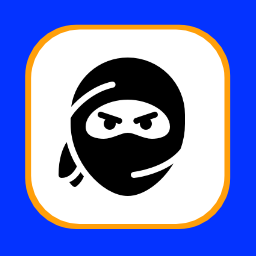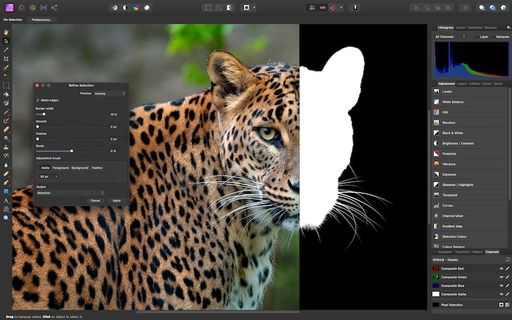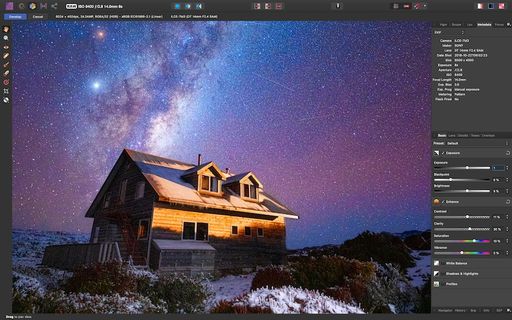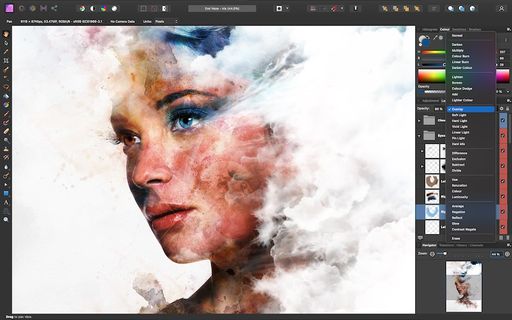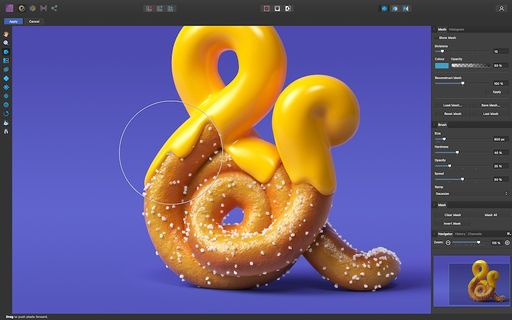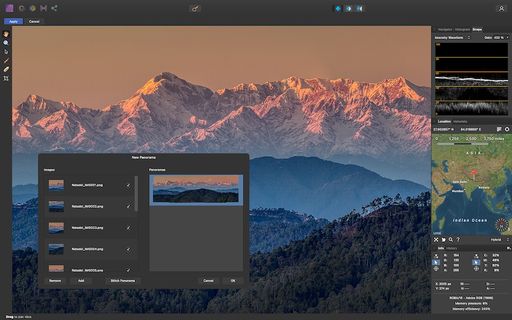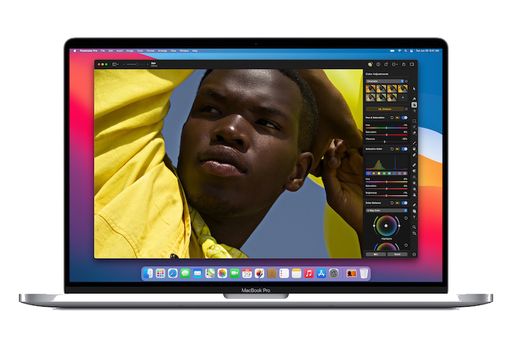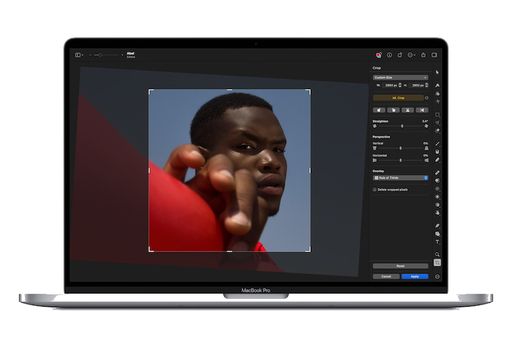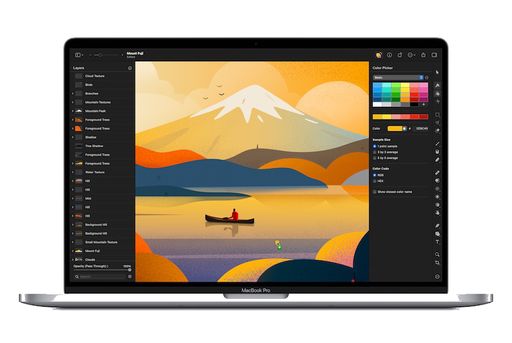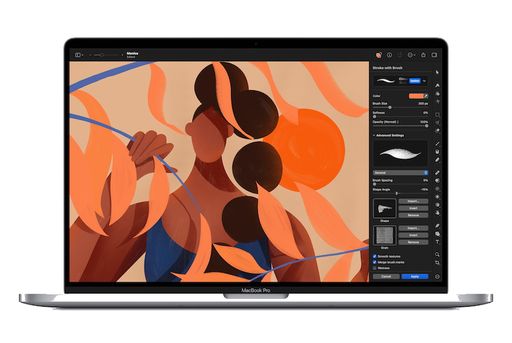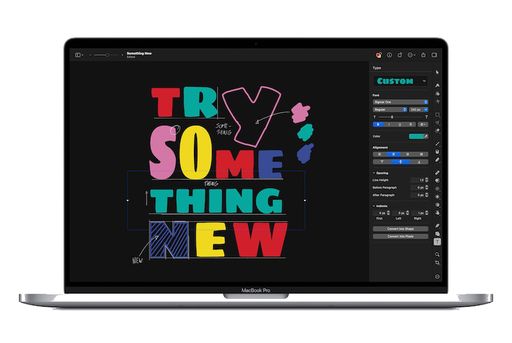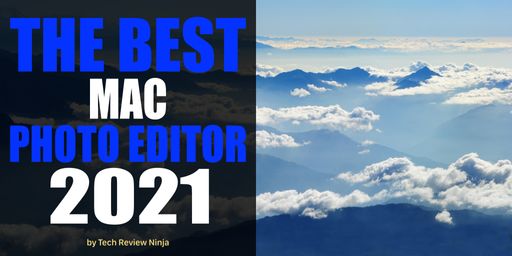
The Top 5
The following are our top rated products. Please read on for a more detailed assessment of each product and our individual scoring.
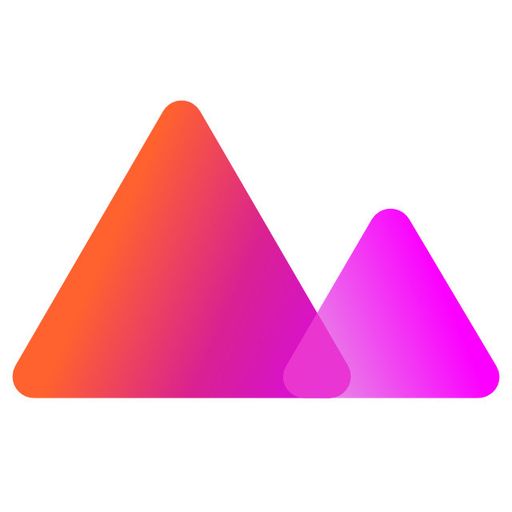
Winner of the 2020 Apple Design Award, Darkroom is a well-featured and popular photo editor that is available on iPhone, iPad, and Mac. Darkroom has a clean and intutive interface whilst still offering a wide range of photo editing tools.
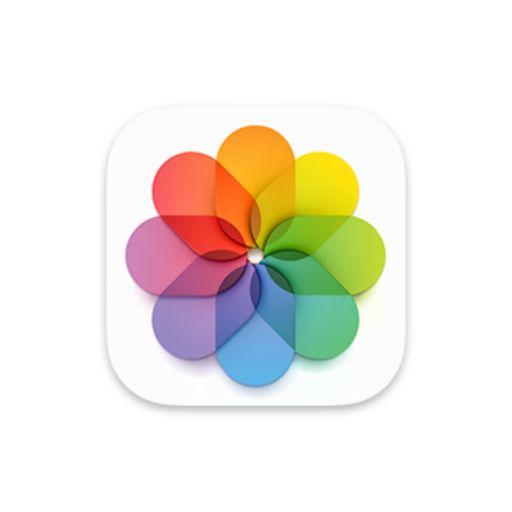
A well-featured photo editor that is included on the iPhone, iPad, Mac and iCloud. For most people, the lack of more advanced editing features does not matter. However, the zero cost and intuitive user interface makes up for that.
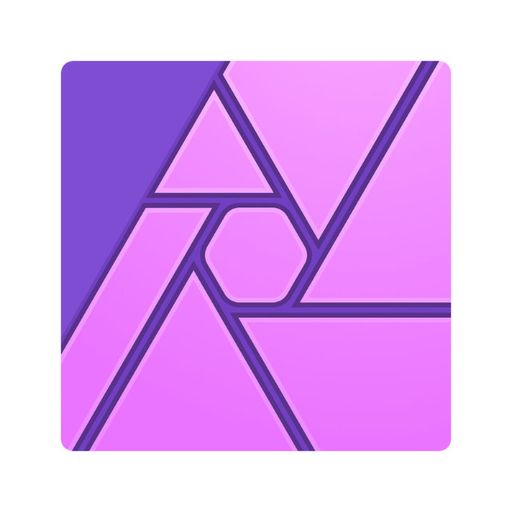
Affinity Photo has grown in leaps and bounds over the last few years, quickly becoming one of the most comprehensive and popular photo editing applications on the Mac and iPad. The lack of a photo library is often discussed in the support forums, and whilst there are rumours that it is in development, nothing has been announced. The low one-off cost is very attractive compared to the subscription models for Adobe Lightroom or Capture One.
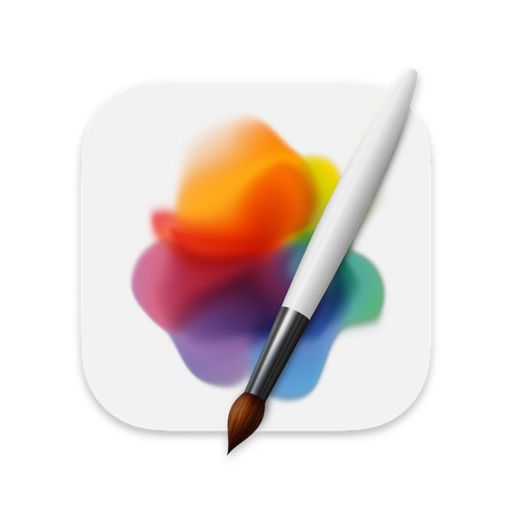
A relative newcomer having only been released in 2018, Pixelmator Pro has quickly become one of the best photo editing tools for the Mac. Pixelmator Pro has the gold standard on how to manage layers, offering a clean and intuitive interface. Building on the functionality from the original Pixelmator application, they have added comprehensive vector editing tools making it a complete image editing tool. The low one-off cost is very attractive compared to the subscription models for Adobe Lightroom or Capture One.
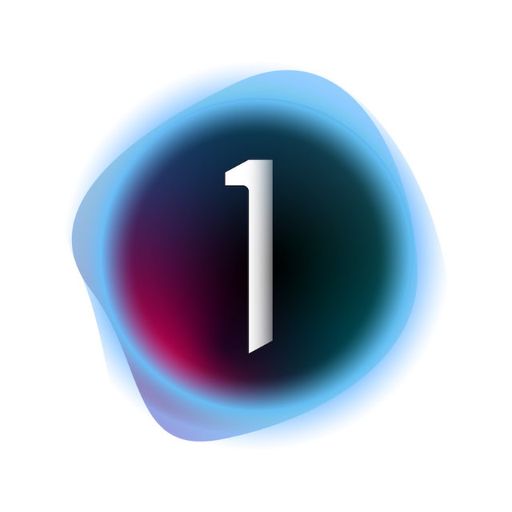
Capture One is aimed more at professional photographers or keen hobbyists. It offers more photo editing features than most users would ever need. There is comprehensive layer support and an integrated photo library. However, all these great features come at a cost. The high monthly subscription can be a hurdle and is even more expensive than Adobe Lightroom. If you shoot with a Sony or Fujifilm camera I recommend trying the free Capture One Express first as it supports about 70% of the features of the full version.
Introduction
You might be asking why, as Apple Photos comes for free with every Mac, you should look for an alternate solution for photo editing?
I think that Apple Photos is a fantastic application and Apple has been gradually improving it over the years. However, its range of editing tools does not compare to the more advanced tools available in other applications. If you are looking to enhance your photo editing skills and take your photography to the next level, I recommend looking at alternative photo editing tools. You may also wish to use several tools, picking the best tool for the specific type of photo edits you wish to make. I use a combination of Apple Photos, Affinity Photo and Capture One, with Apple Photos being used to manage my photo library and for editing photos taken with my iPhone, and Affinity Photo and Capture One used for photos taken with my mirrorless Fujifilm camera. I find the additional and more refined editing tools in Affinity Photo and Capture One are better suited to enhancing my photography hobby. I am less inclined to edit my iPhone photos more than basic exposure and cropping adjustments.
Let's looks through the criteria we use to evaluate the various photo editors.
Editing Tools
All photo editors provide basic editing tools such as adjusting the exposure, white balance, sharpening, rotation, etc.
More advanced photo editors include additional adjustments such as selective noise reduction, lens distortion correction, or the removal of haze from landscape photos, as shown below in the screenshot from Affinity Photo.
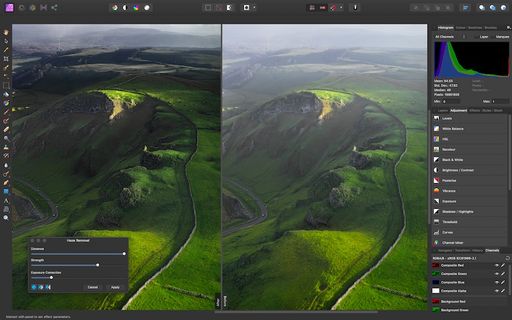
Vector Graphic Tools
Several photo editing applications now include the ability to add and edit vector graphics. Previously the only way to use vector graphics was in separate applications such as Adobe Illustrator. Now, applications like Pixelmator Pro and Affinity Photo combine both photo and vector editing tools.

Text Design Tools
Extending vector graphics further, Pixelmator Pro also includes a comprehensive set of text design tools. I found them to be comparable to those in Abobe Illustrator or Affinity Designer for all but the most complex of designs. Pixelmator Pro also includes a collection of over 100 brushes, including paintbrushes, watercolors, markers, pencils, crayons, and more.
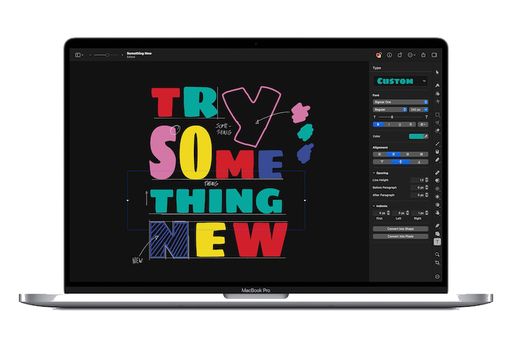
Layer Support
A more advanced photo editing technique, using layers allow you to separate and apply multiple adjustments to an image by layering the edits on top of each other. You can then make adjustments to each layer to fine-tune the image. This provides what is referred to as non-destructive editing, where each layer makes adjustments to the layer below without impacting the original image. Whilst this can create larger image files, it also allows you to undo specific adjustments without any impacts on the original image.
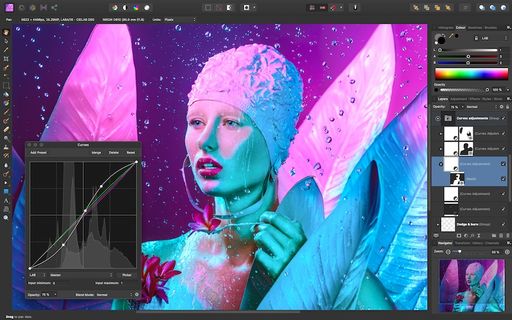
In the example screenshot above from Affinity Photo, multiple layers are used to selectively adjust specific areas of the photo. Layers can also be grouped, so similar adjustments, such as dodging & burning, can be grouped. Another great advantage of layers is their ability to be turned on and off, allowing you to easily see the effects of each adjustment.
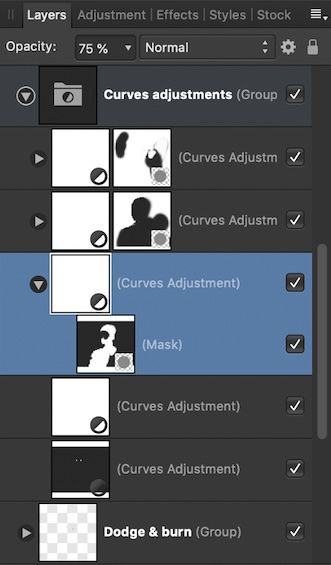
The use of layers typically separates the basic from the more advanced photo editors. Apple Photos has no support for layers, and I doubt if this is something Apple would add. Whilst using layers can greatly enhance your photo editing capabilities, it is also something most users would not use and it would overly confuse the user interface. However, I do not consider layers a mandatory feature, and some of the best photo editors such as Darkroom still offer more than enough features for most users.
RAW Editing
What is a RAW file?
When a digital camera captures a photo, the image is recorded by the image sensor and then processed by the camera to generate a JPG file. Some cameras allow you to adjust the settings of this processing, such as exposure or sharpening. Some cameras also allow you to capture a RAW photo. A RAW photo represents the raw data captured by the image sensor before any subsequent image processing. A RAW file preserves more of the image captured and typically gives you more flexibility and leeway when editing. A compressed JPG image has lost detail in the photo (typically in the highlights and shadows) due to image processing and compression.
Whilst all photo editors can read JPG images due to the JPG file format being an international standard, the file format of a RAW file is specific to the camera manufacturer and the specific image sensor technology. Apple publish supported RAW formats for iOS and macOS, and continually add support to iOS and macOS for new cameras as they are released. If you are looking to edit RAW files in Apple Photos, it is worth checking if your camera is supported. Some photo editors, such as Affinity Photo, Adobe Lightroom, and Capture One have developed their RAW file support, so best to check their respective websites for specific camera support.
Asset Management
Some photo editors include photo asset management that allows you to organise photos into folders and albums. This is analogous to how printed photos were arranged into photo albums.
Note that not all photo editors include the ability to manage a photo library. Many are stand-alone applications designed to complement an existing library. Both Pixelmator Pro and Affinity Photo fall into this category.
Being able to sort and filter photos based on keywords, tags and ratings also help you organise and categorise your photo library. Capture One, shown below, allows you to assign a star rating as well as assign coloured tags to each image. You are then able to filter folders and albums based upon specific ratings or tags and even create smart albums to show only matching photos, such as showing all 5-star photos.
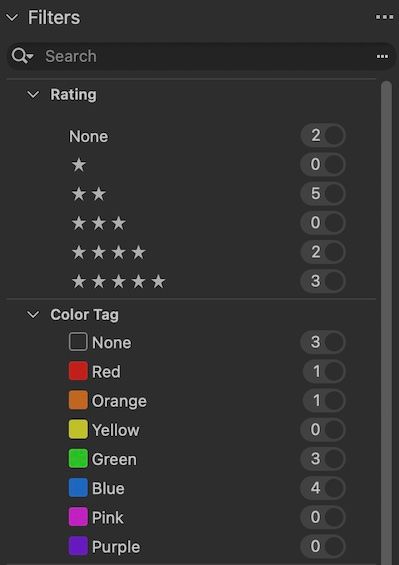
Speed & Performance
Whilst the speed and performance of a photo editor are somewhat restricted by your hardware specifications, it is also important that the editor does not perform poorly when you have a large library of photos or you are performing more complex image editing functions. For example, Affinity Photo allows you to perform a focus merge, where you merge multiple photos that were taken with slightly different focuses. This is particularly useful for macro photography, where a shallow depth of field due to the lens being close to the subject would result in only a small part of the image is in focus. If you take multiple photos at slightly different focus points, you can merge them to produce a single image that is completely in focus. This type of image processing is complex and requires significant computing resources, especially if you are merging a large number of images. The same applies when stitching together a large panoramic image.
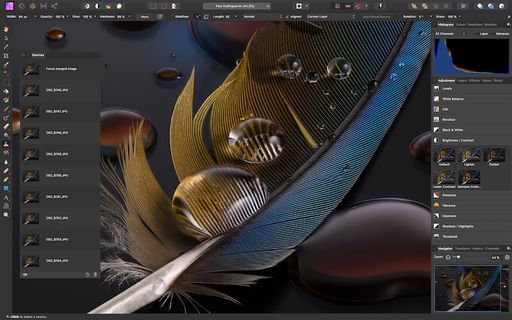
All testing was performed on an iMac 27" with a 4GHz Intel Core i7, 24GB Ram with the application and all photos on the local SSD drive.
Cost
There are typically 3 schemes used for charging for software.
Free
Only Apple Photos falls into the category of truly free. It is a fully featured photo editor, with no additional cost to upgrade or unlock additional features.
Some commercial software may be free, but features may be limited until a full licence is purchased. Typically this results in very restricted software, more a trial version than anything you could continue to use. Capture One Express is an exception to this rule for either Sony or Fujifilm photographers. I highly recommend Capture One Express if you are looking for more advanced photo editing tools and you shoot with either a Sony or Fujifilm camera. It provides about 70% of the features of the Pro version of Capture One.
Free software can also fall into the open source category, with image editor GIMP being free and supported by a loyal open source community and through donations.
One-off Perpetual Licence
A perpetual licence is a one-off charge for a known set of features. Typically you will continue to receive bug and security fixes; however, you will not usually receive new features. This is a good option if the set of features is all that you need. I remember when the popular text editing application Ulysses moved from a perpetual licence to a subscription. Whilst I did initially subscribe, the lack of new features in the first 24 months led me to cancel and move to another application. I have had the opposite with the fantastic MindNode mind mapping application. When they moved over to a subscription model they were very open about their product roadmap and have been consistently releasing new features, giving me a reason to continue to subscribe.
Subscription Licence
Subscriptions are becoming increasing popular with software developers, ensuring they can sustain a continued revenue stream rather than the bursty revenue associated with major software releases. However, they are also unpopular with consumers as they represent a continual monthly cost rather than a single informed purchase. When Adobe moved from a perpetual licence to a subscription, there was significant backlash from the user community. If you are not a constant user of the software, a subscription can feel like a waste of money. It is similar to subscribing to Netflix and only watching a movie every 2 months. I like that Capture One offers both a perpetual licence or a subscription, giving you the choice between a one-off charge for a known set of features and an ongoing monthly fee for continued updates.
Only you can decide if the cost of an ongoing subscription is a good investment.
Product Score Breakdown
Please find below our individual product scores and assessment.
#1 Darkroom
Darkroom has always been a quiet achiever and has not got the attention it deserved. After winning the 2020 Apple Design Award, it is great to see Darkroom appearing more in reviews and recommendations. Darkroom has a very clean and intutive interface with a low learning curve similar to Pixelmator Pro. The iPhone application is particularly impressive, with a wide range of photo editing tools making good use of the smaller screen size.
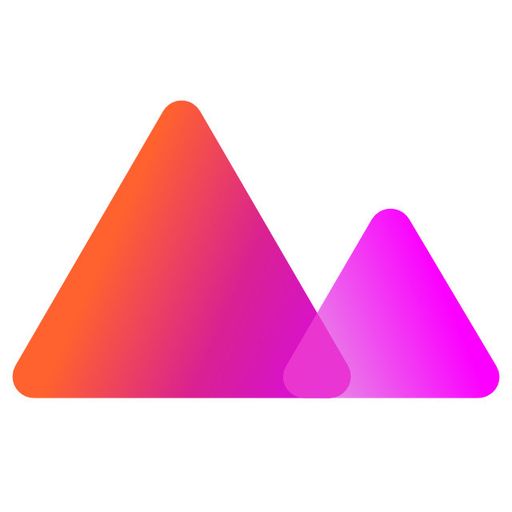
Winner of the 2020 Apple Design Award, Darkroom is a well-featured and popular photo editor that is available on iPhone, iPad, and Mac. Darkroom has a clean and intutive interface whilst still offering a wide range of photo editing tools.
- Intuitive and user friendly interface.
- A one-off purchase is available if you are not keen on a subscription.
- The Clarity feature is very impressive.
- Integration into Apple Photos library is well implemented and seamless.
- Subscription pricing model may not be to everyones taste. However, a one-off charge is available.
#2 Apple Photos
Apple originally had parallel photo editing applications, iPhoto for consumers and Aperture for professionals and hobbyists. Since stopping the development of Aperture and rebranding iPhoto to simply Photos, they have been slowly adding more features from Aperture. However, it still lacks many features expected from a professional photographer and still seems more aimed at the consumer. For example, the photo library does not include keywords, rating or tagging, and there is a complete lack of layers, so using masks or applying selective edits is not possible. However, all is not lost. Apple Photos has an intuitive user interface with a shallow learning curve. This means a higher chance that users will use more of the editing tools than with a more complex application like Adobe Lightroom or Capture One. I still use Apple Photos to manage and edit my iPhone photos with my library of well over 50,000 photos.
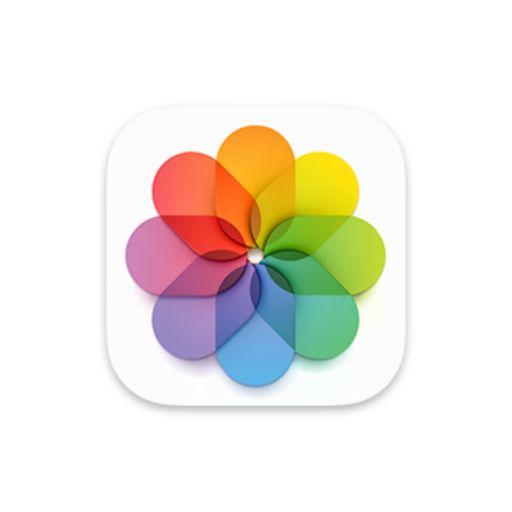
A well-featured photo editor that is included on the iPhone, iPad, Mac and iCloud. For most people, the lack of more advanced editing features does not matter. However, the zero cost and intuitive user interface makes up for that.
- Free and included with iOS and MacOS devices.
- Intuitive and user friendly interface.
- RAW support for most popular camera models.
- iCloud syncing ensures photos are available across all of your Apple devices.
- Manages both your photos and videos in the single photo library.
- No layer support, limiting the ability to use masks or selective editing.
- Editing tools are not as comprehensive as other photo editors.
- Can become sluggish with larger photo libraries.
- iCloud storage can be expensive for larger libraries.
#3 Affinity Photo
Affinity Photo was my first photo editor after deciding to supplement Apple Photos in my workflow. Since then, they have added a comprehensive set of features, introduced an iPad application, and even released a Windows version. The layer support is exceptionally good and on par with Pixelmator Pro. Whilst it does integrate into Apple Photos, allowing you to open a photo in Affinity Photo or jump to a specific Affinity Photo editing tool (i.e. Haze Removal, Retouch), the lack of a photo library is disappointing. It is often discussed in the Affinity support forums, and whilst there are rumours that it is in development, nothing has been announced. The learning curve can be quite steep and there is a distinct lack of high-quality tutorials. The low one-off cost is the icing on the cake and makes Affinity Photo highly recommended.
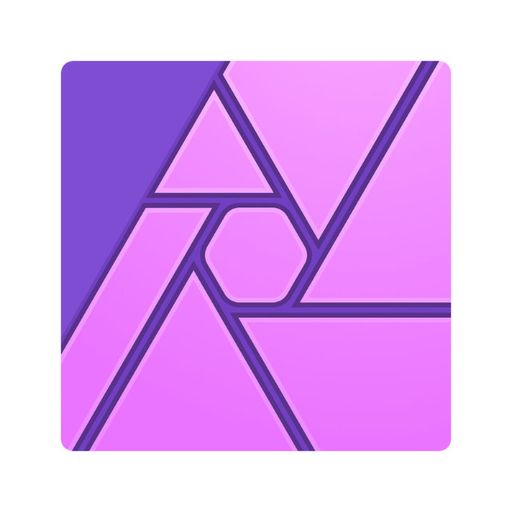
Affinity Photo has grown in leaps and bounds over the last few years, quickly becoming one of the most comprehensive and popular photo editing applications on the Mac and iPad. The lack of a photo library is often discussed in the support forums, and whilst there are rumours that it is in development, nothing has been announced. The low one-off cost is very attractive compared to the subscription models for Adobe Lightroom or Capture One.
- Low one-off cost, no subscription required.
- Layer support on par with Pixelmator Pro.
- Feature parity between the Mac and iPad versions.
- Tight integration with Affinity Designer and Affinity Publisher.
- Includes comprehensive support for vector graphics allowing you to mix photo and vectors in a single image.
- Integration into Apple Photos.
- Lack of asset management or a photo library, more a standalone application.
- Steep learning curve and lack of high-quality tutorials.
- iPad application comes at extra cost.
#4 Pixelmator Pro
Only released in 2018, Pixelmator Pro has quickly become one of the best photo editing tools for the Mac. The user interface, especially the way layers are managed, makes it look and feel more like an Apple-developed application. Building on the functionality from the original Pixelmator application released back in 2007, they have added comprehensive vector editing tools on par with Affinity Photo (or even Affinity Designer), making it a complete image editing tool. It is a shame there is no iPad application, but there are rumours it is currently in development. The low one-off cost is the icing on the cake and makes Pixelmator Pro highly recommended.
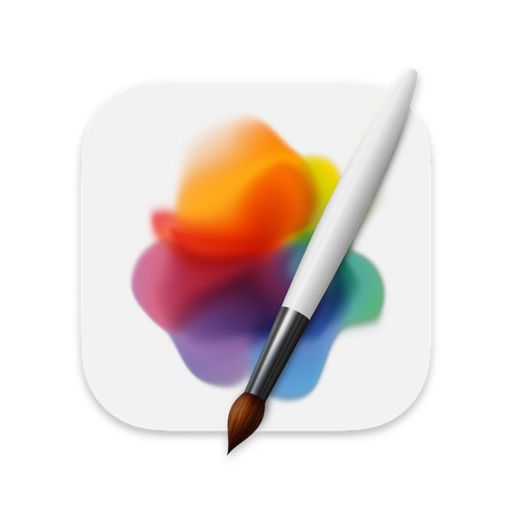
A relative newcomer having only been released in 2018, Pixelmator Pro has quickly become one of the best photo editing tools for the Mac. Pixelmator Pro has the gold standard on how to manage layers, offering a clean and intuitive interface. Building on the functionality from the original Pixelmator application, they have added comprehensive vector editing tools making it a complete image editing tool. The low one-off cost is very attractive compared to the subscription models for Adobe Lightroom or Capture One.
- Low one-off cost, no subscription required.
- Comprehensive and intuitive layer support.
- Includes comprehensive support for vector graphics allowing you to mix photo and vectors in a single image.
- Lack of asset management, more a standalone application.
- Steep learning curve and lack of high-quality tutorials.
- No iPad application. Pixelmator Photo for the iPad has limited photo editing capabilities by comparison.
#5 Capture One
I use Capture One for its fantastic Fujifilm X-Trans RAW file support. Capture One is slowly gaining in popularity and there seems to be a gradual migration from Adobe Lightroom from professional photographers. The feature set is comparable to Adobe Lightroom and the 2 can be considered close competitors. Unlike Adobe Lightroom, you can choose either a one-off perpetual licence or a recurring monthly subscription. However, with annual updates from Capture One, I am not sure if the subscription works out cheaper in the long run if you want to ensure you have the latest features. If you own a Sony or Fujifilm camera, I recommend trying the free Capture One Express first as it supports about 70% of the features of the full version. I used the Express version for over 12 months before deciding to subscribe.
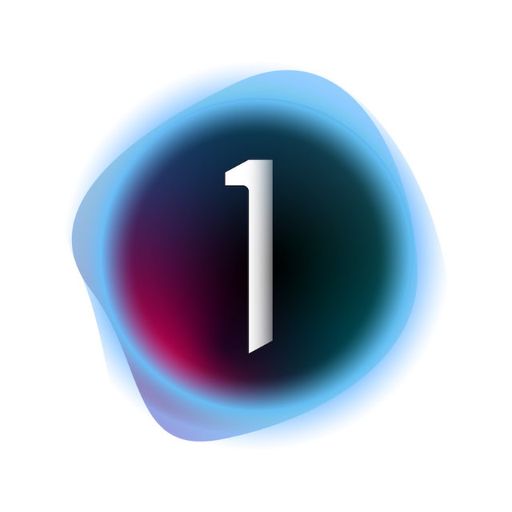
Capture One is aimed more at professional photographers or keen hobbyists. It offers more photo editing features than most users would ever need. There is comprehensive layer support and an integrated photo library. However, all these great features come at a cost. The high monthly subscription can be a hurdle and is even more expensive than Adobe Lightroom. If you shoot with a Sony or Fujifilm camera I recommend trying the free Capture One Express first as it supports about 70% of the features of the full version.
- Comprehensive photo editing tools.
- The free Capture One Express gives you a taster of the full version if you shoot with a Sony or Fujifilm camera.
- Intuitive and highly customisable user interface.
- Integrated photo library features comparable to Adobe Lightroom.
- Camera specific versions (for Nikon, Sony or Fujifilm) can lower the licence cost ... slightly.
- Superior support for Fujifilm X-Trans RAW files.
- High monthly subscription cost of USD $29 or $22 for a camera specific version. Look out for deals though, they sometimes offer 50% off.
- Whilst a perpetual licence can be bought, regular updates may mean you are left with an outdated version pretty quickly.