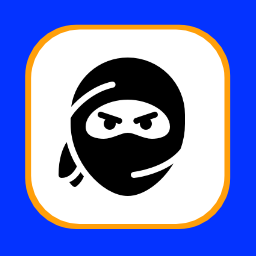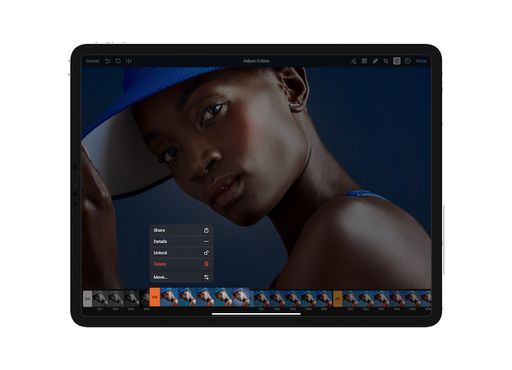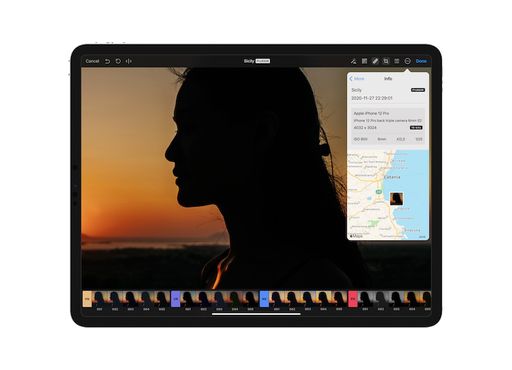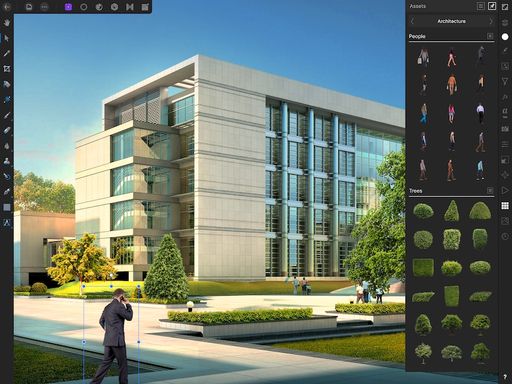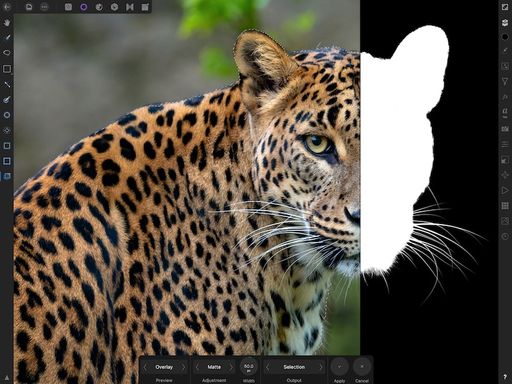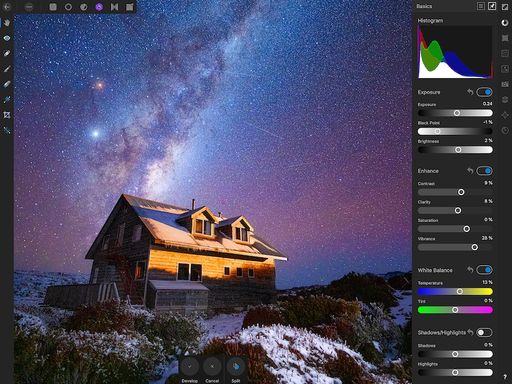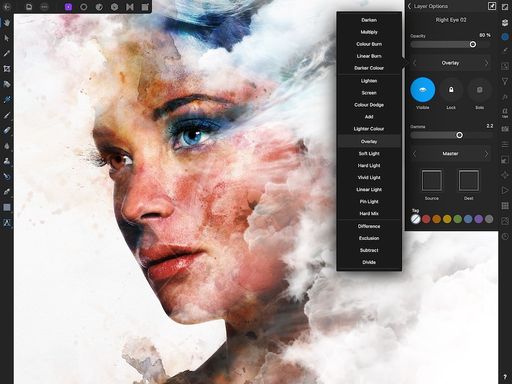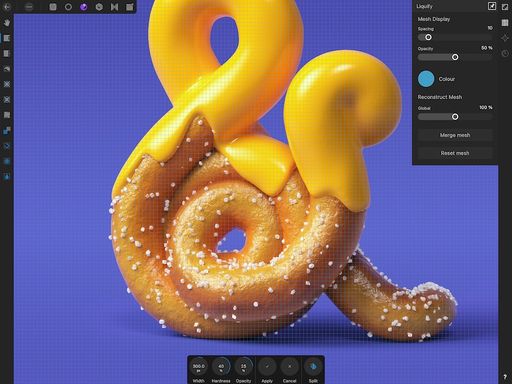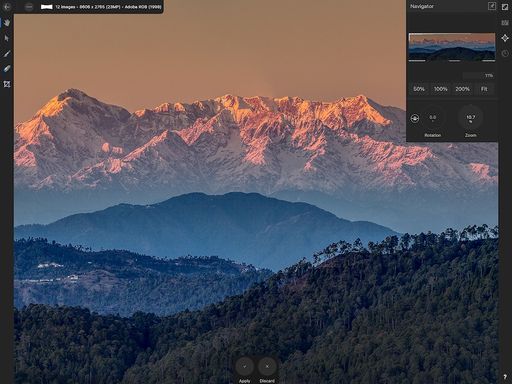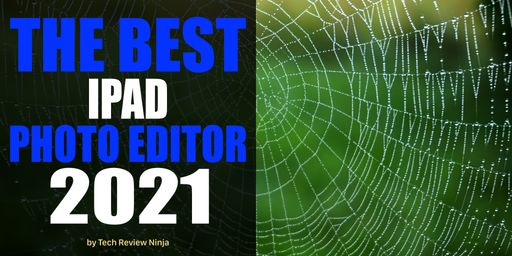
The Top 5
The following are our top rated products. Please read on for a more detailed assessment of each product and our individual scoring.
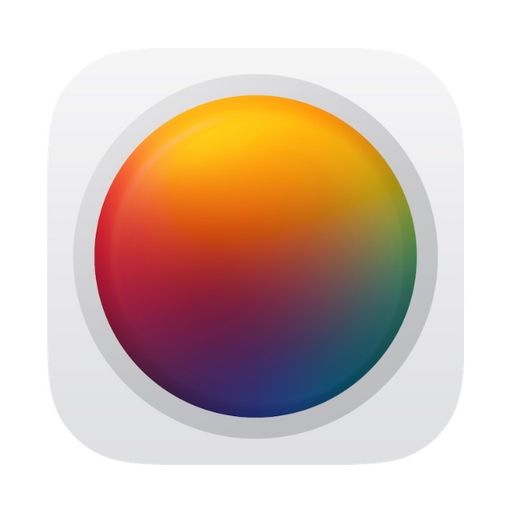
A relative newcomer having only been released in 2019, Pixelmator Photo has quickly become one of the best and most popular photo editing tools for the iPad. Building on the functionality from the original Pixelmator application, they have significantly improved the interface to offer a very clean and intuitive photo editing experience. The low one-off cost is very attractive compared to the subscription models for Adobe Lightroom or Darkroom.
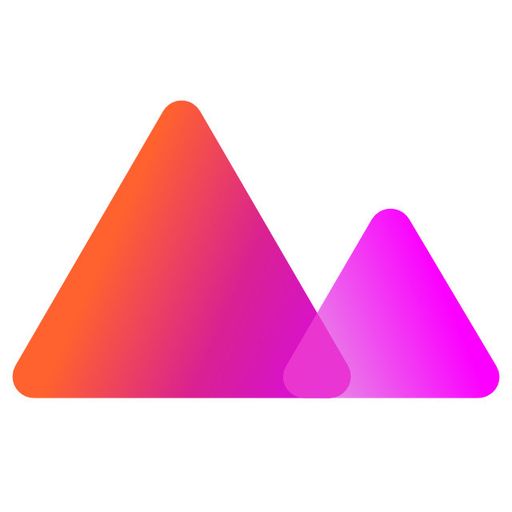
Winner of the 2020 Apple Design Award, Darkroom is a well-featured and popular photo editor that is available on iPhone, iPad, and Mac. Darkroom has a clean and intutive interface whilst still offering a wide range of photo editing tools.
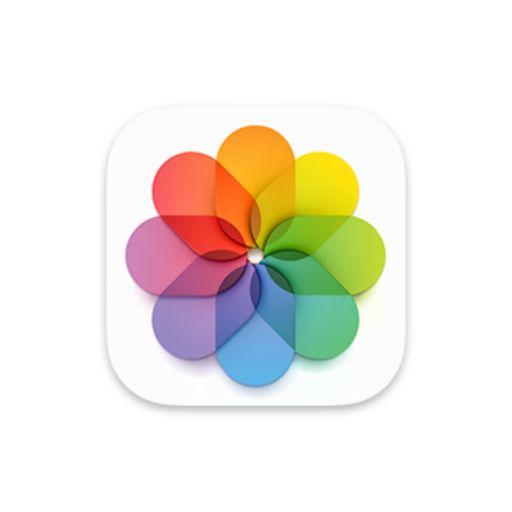
A well-featured photo editor that is included on the iPhone, iPad, Mac and iCloud. For most people, the lack of more advanced editing features does not matter. However, the zero cost and intuitive user interface makes up for that.
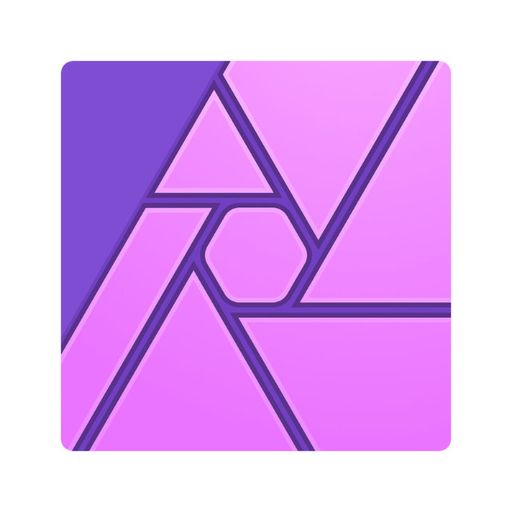
Affinity Photo has grown in leaps and bounds over the last few years, quickly becoming one of the most comprehensive and popular photo editing applications on the Mac and iPad. They have adapted the complex Mac interface to the smaller iPad screen surprisingly well. The lack of a photo library is often discussed in the support forums, and whilst there are rumours that it is in development, nothing has been announced. The low one-off cost is very attractive compared to the subscription model for Adobe Lightroom.
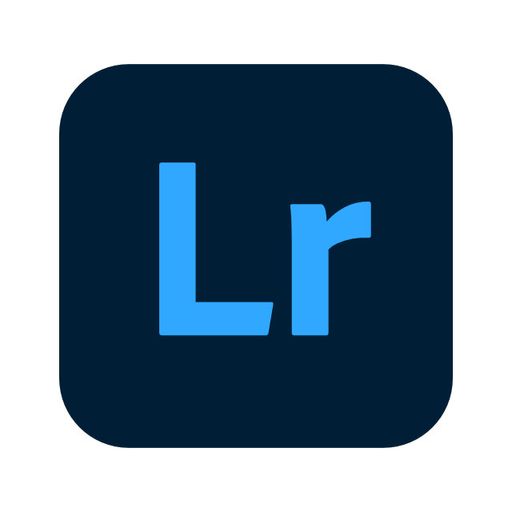
Adobe Lightroom has been the industry standard for photo editing for many years. It provides a comprehensive set of editing tools and has been expanded to the iPhone and iPad for mobile editing. There are numerous tutorials and books available to help both the complete beginner or the seasoned professional photographer. However, greatness comes at a cost, and the monthly subscription is unpopular, especially if photography is more a hobby than a career.
Introduction
You might be asking why, as Apple Photos comes for free with every iPad, you should look for an alternate solution for editing your photos?
I think that Apple Photos is a fantastic application and Apple has been gradually improving it over the years. However, its range of editing tools does not compare to the more advanced tools available in other applications. If you are looking to enhance your photo editing skills and take your photography to the next level, I recommend looking at alternative photo editing tools. You may also wish to use several tools, picking the best tool for the specific type of photo edits you wish to make. I use a combination of Apple Photos, Pixelmator Photo, and Affinity Photo, with Apple Photos being used to manage my photo library and for basic editing of photos taken with my iPhone, Pixelmator Photo for more advanced edits, and Affinity Photo for photos taken with my mirrorless Fujifilm camera. I find the additional and more refined editing tools in Affinity Photo are better suited to enhancing my photography hobby when using my mirrorless camera and Affinity Photo seems to process the notoriously fussy Fujifilm raw files better. I am less inclined to edit my iPhone photos any more than basic exposure and cropping adjustments.
Using an iPad for Photo Editing
The iPad has slowly grown to become a viable alternative to a more traditional laptop/desktop computer. The increases in processing power, the familiarity of using a touch interface to edit photos, and the availability of desktop-class applications have given people a reason to no longer only use their iMacs or Macbooks to edit photos.
When reviewing iPad applications, it is important that they make full use of the differences (and benefits) of the iPad.
Screen Size
Whilst the largest iPad is 12.9 inches, 11 and 10.9 inches are also popular. We test on both an 11 and 12.9 inch iPad Pro to ensure the interface remains usable across all sizes.
I still love editing photos on my 27" iMac, the larger screen size really helps to view more of the photo and allows more editing controls to remain onscreen. However, the speed of panning and zooming on the iPad easily compensates and you quickly get used to the smaller screen, even on the 11-inch iPads.
Touch Interface
One of the benefits of the iPad and ipadOS is the touch interface. I find editing photos on the iPad more intuitive, especially when combined with the Apple Pencil.

The touch interface lends itself well for editing photos. It is easier to move sliders and make adjustments with your finger rather than moving a cursor around using a mouse or trackpad.
Apple Pencil
The Apple Pencil is a useful, if expensive, addition to any iPad. If you are performing selective edits on a photo, it is more accurate and natural to simply draw on the screen over the areas being edited rather than a using finger. Also, for applications where the controls are quite small, such as with Affinity Photo, using your finger can become frustrating, especially if you have large fingers or are using the smaller iPad models.
I highly recommend the Apple Pencil to enhance your photo editing further, but all reviews assume the Apple Pencil is an option and not required.
Editing Tools
All photo editors provide basic editing tools such as adjusting the exposure, white balance, sharpening, rotation, etc.
More advanced photo editors include additional adjustments such as selective noise reduction, lens distortion correction, or the removal of haze from landscape photos, as shown below in the screenshot from Affinity Photo.
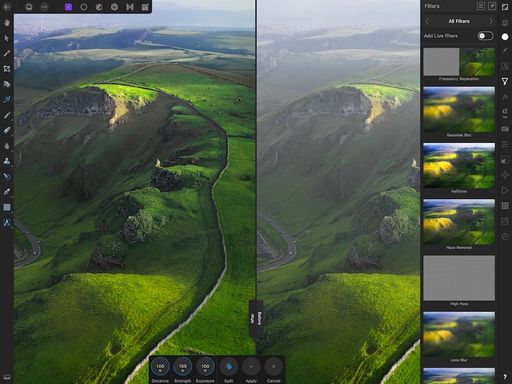
Presets
The inclusion of presets is becoming increasingly popular, allowing you to quickly apply a set of adjustments. Pixelmator Photo, shown below, allows you to choose from a wide range of categories, such as Landscape, Vintage, and Classical Film. For many photos, no further edits are required. For others, they provide a very solid base with which to enhance and adjust the photo further.
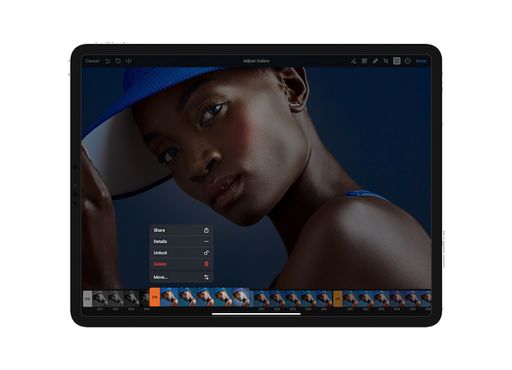
Vector Graphic Tools
Several photo editing applications now include the ability to add and edit vector graphics. Previously the only way to use vector graphics was in separate applications such as Adobe Illustrator. Now, applications like Affinity Photo combine both photo and vector editing tools.
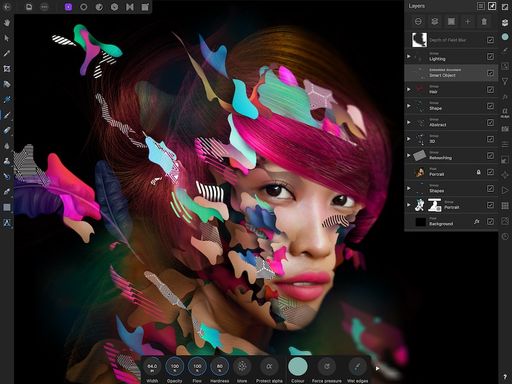
Layer Support
A more advanced photo editing technique, using layers allow you to separate and apply multiple adjustments to an image by layering the edits on top of each other. You can then make adjustments to each layer to fine-tune the image. This provides what is referred to as non-destructive editing, where each layer makes adjustments to the layer below without impacting the original image. Whilst this can create larger image files, it also allows you to undo specific adjustments without any impacts on the original image.
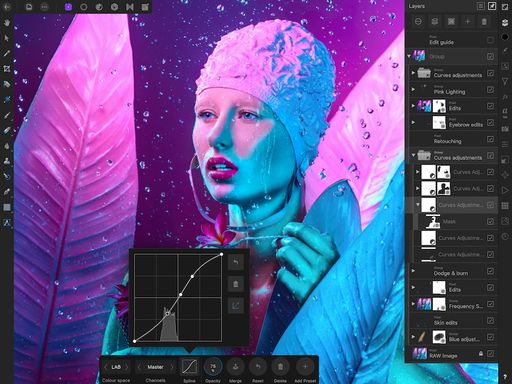
In the example screenshot above from Affinity Photo, multiple layers are used to selectively adjust specific areas of the photo. Layers can also be grouped, so similar adjustments, such as dodging & burning, can be grouped. Another great advantage of layers is their ability to be turned on and off, allowing you to easily see the effects of each adjustment.
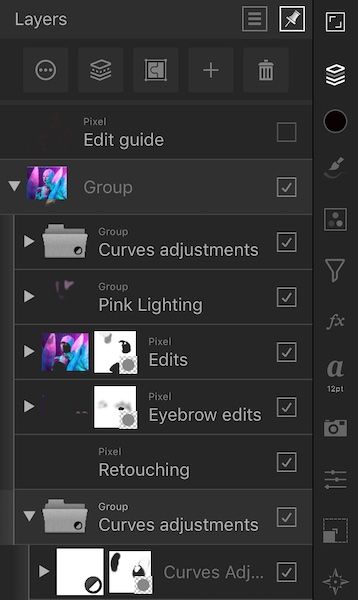
The use of layers typically separates the basic from the more advanced photo editors. Apple Photos has no support for layers, and I doubt if this is something Apple would add. Whilst using layers can greatly enhance your photo editing capabilities, it is also something most users would not use and it would overly confuse the user interface.
RAW Editing
What is a RAW file?
When a digital camera captures a photo, the image is recorded by the image sensor and then processed by the camera to generate a JPG file. Some cameras allow you to adjust the settings of this processing, such as exposure or sharpening. Some cameras also allow you to capture a RAW photo. A RAW photo represents the raw data captured by the image sensor before any subsequent image processing. A RAW file preserves more of the image captured and typically gives you more flexibility and leeway when editing. A compressed JPG image has lost detail in the photo (typically in the highlights and shadows) due to image processing and compression.
Whilst all photo editors can read JPG images due to the JPG file format being an international standard, the file format of a RAW file is specific to the camera manufacturer and the specific image sensor technology. Apple publish supported RAW formats for iOS and macOS, and continually add support to iOS and macOS for new cameras as they are released. If you are looking to edit RAW files in Apple Photos, it is worth checking if your camera is supported. Some photo editors, such as Affinity Photo and Adobe Lightroom have developed their RAW file support, so best to check their respective websites for specific camera support.
Apple ProRAW Support
Introduced in 2020 with the iPhone 12 Pro and the 12 Pro Max, Apple ProRAW is a new file format designed by Apple to capture more image detail than traditional JPG photos. Similar to RAW formats offered by camera manufacturers by capturing the raw image sensor data, ProRAW also captures additional metadata used as part of the computational photography processing performed on the iPhone, such as used in Smart HDR, Portrait Mode or Night Mode.
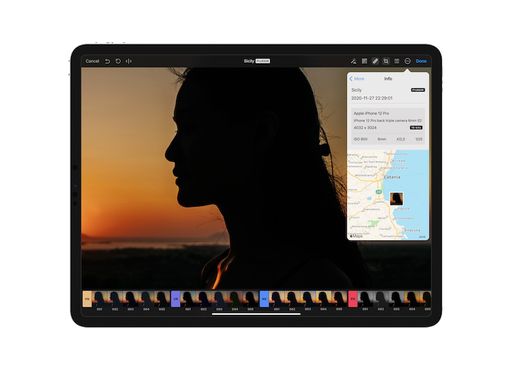
Asset Management
Some photo editors include photo asset management that allows you to organise photos into folders and albums. This is analogous to how printed photos were arranged into photo albums.
Note that not all photo editors include the ability to manage a photo library. Many are stand-alone applications designed to complement an existing library. Affinity Photo falls into this category. However, Pixelmator Photo and Darkroom have closer integration, allowing you to manage albums directly, automatically syncing updates with Apple Photos, effectively meaning you do not need to use Apple Photos to manage your photo library.
Speed & Performance
Whilst the speed and performance of a photo editor are somewhat restricted by your hardware specifications, it is also important that the editor does not perform poorly when you have a large library of photos or you are performing more complex image editing functions. For example, Affinity Photo allows you to perform a focus merge, where you merge multiple photos that were taken with slightly different focuses. This is particularly useful for macro photography, where a shallow depth of field due to the lens being close to the subject would result in only a small part of the image is in focus. If you take multiple photos at slightly different focus points, you can merge them to produce a single image that is completely in focus. This type of image processing is complex and requires significant computing resources, especially if you are merging a large number of images. The same applies when stitching together a large panoramic image.
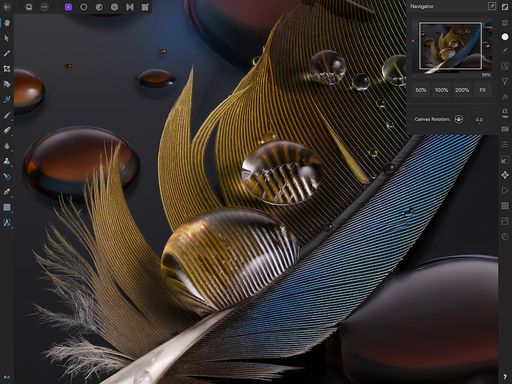
The latest iPads are on par with iMac and Macbook performance. With the release of the Apple Silicon M1 chip, a number of applications, including Pixelmator Photo and Darkroom are taking full advantage of the Apple Neural Engine (ANE) built into the chip to offer advanced and real-time image processing.
All testing was performed on 2020 models 12.9 inch and 11 inch iPad Pro, both with a Smart Keyboard and 2nd generation Apple Pencil.
Cost
There are typically 3 schemes used for charging for software.
Free
Only Apple Photos falls into the category of truly free. It is a fully featured photo editor, with no additional cost to upgrade or unlock additional features.
Some commercial software may be free, but features may be limited until a full licence is purchased. Typically this results in very restricted software, more a trial version than anything you could continue to use.
One-off Perpetual Licence
A perpetual licence is a one-off charge for a known set of features. Typically you will continue to receive bug and security fixes; however, you will not usually receive new features. This is a good option if the set of features is all that you need. I remember when the popular text editing application Ulysses moved from a perpetual licence to a subscription. Whilst I did initially subscribe, the lack of new features in the first 24 months led me to cancel and move to another application. I have had the opposite with the fantastic MindNode mind mapping application. When they moved over to a subscription model they were very open about their product roadmap and have been consistently releasing new features, giving me a reason to continue to subscribe.
Subscription Licence
Subscriptions are becoming increasing popular with software developers, ensuring they can sustain a continued revenue stream rather than the bursty revenue associated with major software releases. However, they are also unpopular with consumers as they represent a continual monthly cost rather than a single informed purchase. When Adobe moved from a perpetual licence to a subscription, there was significant backlash from the user community. If you are not a constant user of the software, a subscription can feel like a waste of money. It is similar to subscribing to Netflix and only watching a movie every 2 months. I like that Darkroom offers both a perpetual licence or a subscription, giving you the choice between a one-off charge or an ongoing monthly fee.
Only you can decide if the cost of an ongoing subscription is a good investment.
Product Score Breakdown
Please find below our individual product scores and assessment.
#1 Pixelmator Photo
Only released in 2019, Pixelmator Photo has quickly become one of the best photo editing tools for the iPad. The user interface makes it look and feel more like an Apple-developed application. The included presets are great for quickly applying a series of edits to a photo and cover a wide range of styles. In many cases no further edits are required. There is some confusion on overlaps to Pixelmator Pro on the Mac and if (and how) they will merge both applications. A combined Pixelmator Pro/Photo on both the Mac and iPad would be a fantastic application. The low one-off cost is the icing on the cake and makes Pixelmator Photo highly recommended.
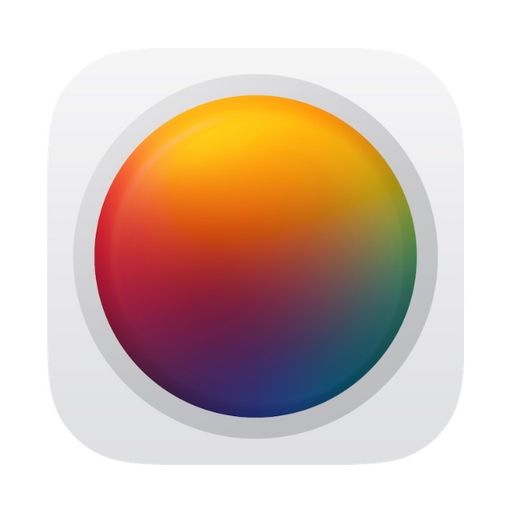
A relative newcomer having only been released in 2019, Pixelmator Photo has quickly become one of the best and most popular photo editing tools for the iPad. Building on the functionality from the original Pixelmator application, they have significantly improved the interface to offer a very clean and intuitive photo editing experience. The low one-off cost is very attractive compared to the subscription models for Adobe Lightroom or Darkroom.
- Low one-off cost, no subscription required.
- Very fast and fluid user interface, even on older iPads.
- Clean interface works well on iPads of all sizes.
- Included presets are a great starting edit.
- Seamless integration with Apple Photos library.
- Would be good to include the more advanced editing tools from Pixelmator Pro.
#2 Darkroom
Darkroom has always been a quiet achiever and has not got the attention it deserved. After winning the 2020 Apple Design Award, it is great to see Darkroom appearing more in reviews and recommendations. Darkroom has a very clean and intutive interface with a low learning curve similar to Pixelmator Photo. The iPhone application is particularly impressive, with a wide range of photo editing tools making good use of the smaller screen size.
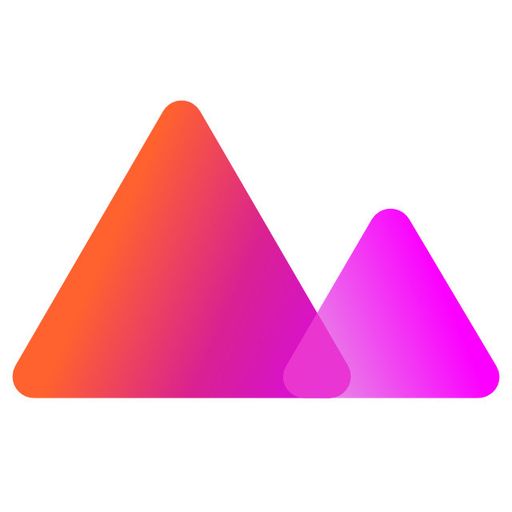
Winner of the 2020 Apple Design Award, Darkroom is a well-featured and popular photo editor that is available on iPhone, iPad, and Mac. Darkroom has a clean and intutive interface whilst still offering a wide range of photo editing tools.
- Intuitive and user friendly interface.
- A one-off purchase is available if you are not keen on a subscription.
- Interface is very fast and fluid with zero lags.
- Clean interface works well on iPads of all sizes.
- The Clarity feature is very impressive.
- Integration into Apple Photos library is well implemented and seamless.
- Subscription pricing model may not be to everyones taste. However, a one-off charge is available.
#3 Apple Photos
Apple originally had parallel photo editing applications, iPhoto on the iPad and Mac for consumers and Aperture on the Mac for professionals and hobbyists. Since stopping the development of Aperture and rebranding iPhoto to simply Photos, they have been slowly adding more features from Aperture. However, it still lacks many features expected from a professional photographer and still seems more aimed at the consumer. For example, the photo library does not include keywords, rating or tagging, and there is a complete lack of layers, so using masks or applying selective edits is not possible. However, all is not lost. Apple Photos has an intuitive user interface with a shallow learning curve. This means a higher chance that users will use more of the editing tools than with a more complex application like Adobe Lightroom or Affinity Photo. I still use Apple Photos to manage and edit my iPhone photos with my library of well over 50,000 photos.
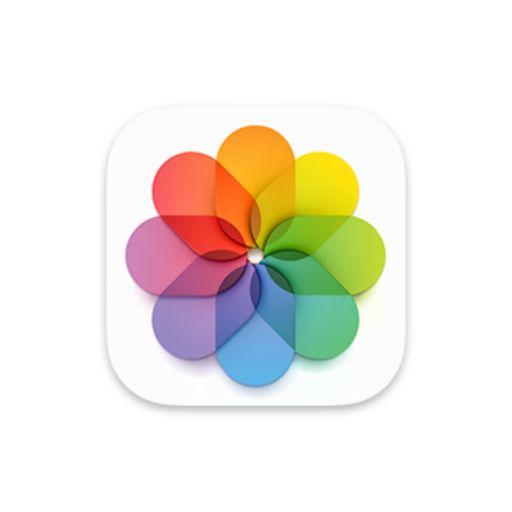
A well-featured photo editor that is included on the iPhone, iPad, Mac and iCloud. For most people, the lack of more advanced editing features does not matter. However, the zero cost and intuitive user interface makes up for that.
- Free and included with iOS and MacOS devices.
- Intuitive and user friendly interface.
- RAW support for most popular camera models.
- iCloud syncing ensures photos are available across all of your Apple devices.
- Manages both your photos and videos in the single photo library.
- No layer support, limiting the ability to use masks or selective editing.
- Editing tools are not as comprehensive as other photo editors.
- Can become sluggish with larger photo libraries.
- iCloud storage can be expensive for larger libraries.
#4 Affinity Photo
Affinity Photo for the iPad was my first photo editor after deciding to supplement Apple Photos in my iPad workflow. Since then, they have added a comprehensive set of features, and even released a Windows version to complement the Mac version. The layer support is exceptionally good and on par with Pixelmator Pro on the Mac. Affinity Photo works especially well on the iPad, making full use of the Apple Pencil. They have adapted the complex Mac interface to the smaller iPad screen surprisingly well. Whilst it does integrate into Apple Photos, allowing you to open a photo in Affinity Photo, the integration is poor (via the share sheet) in comparison to Darkroom or Pixelmator Photo, and the lack of a photo library is disappointing. It is often discussed in the Affinity support forums, and whilst there are rumours that it is in development, nothing has been announced. The learning curve can be quite steep and there is a distinct lack of high-quality tutorials. The low one-off cost is the icing on the cake and makes Affinity Photo highly recommended.
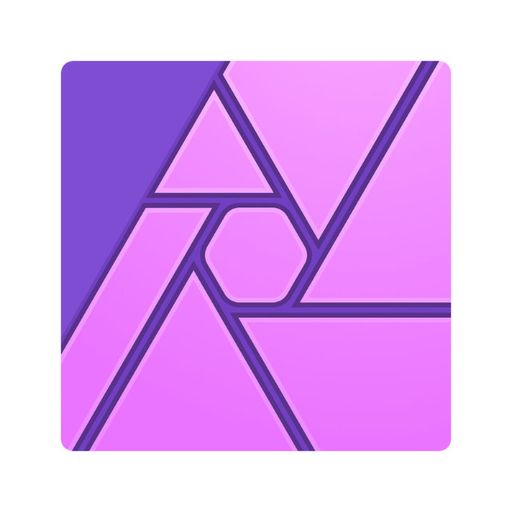
Affinity Photo has grown in leaps and bounds over the last few years, quickly becoming one of the most comprehensive and popular photo editing applications on the Mac and iPad. They have adapted the complex Mac interface to the smaller iPad screen surprisingly well. The lack of a photo library is often discussed in the support forums, and whilst there are rumours that it is in development, nothing has been announced. The low one-off cost is very attractive compared to the subscription model for Adobe Lightroom.
- Low one-off cost, no subscription required.
- Feature parity between the Mac and iPad versions.
- Tight integration with Affinity Designer.
- Includes comprehensive support for vector graphics allowing you to mix photo and vectors in a single image.
- Integration into Apple Photos, even if not as comprehensive as Darkroom or Pixelmator Photo.
- Lack of asset management or a photo library, more a standalone application
- Steep learning curve and lack of high-quality tutorials.
- Mac application comes at extra cost.
#5 Adobe Lightroom
Adobe Lightroom is usually the first application you find when searching for a photo editor. Up until recently, it was the only choice if you wanted a comprehensive set of editing tools, advanced support for RAW files, and integrated library management. However, competition from Affinity Photo, Darkroom, and even Apple Photos have started to show the limitations and weaknesses in Lightroom. The one-off cost for Affinity Photo or Pixelmator Photo is also a lot more palettable than the recurring subscription charge for Adobe Lightroom. Many professional photographers will still be recommending Adobe Lightroom for years to come; however, for those where photography is only a hobby, cheaper and arguably better alternatives will tempt many users away from Adobe.
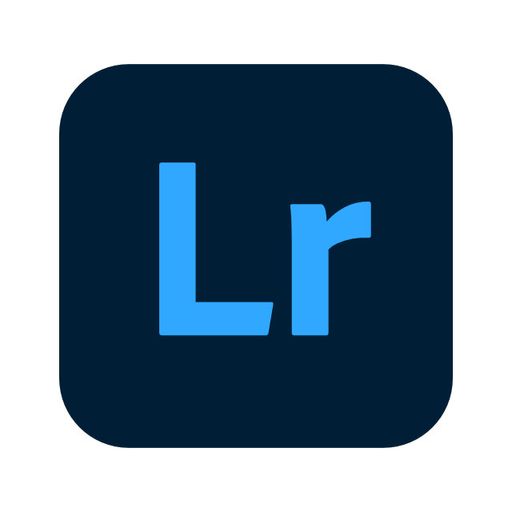
Adobe Lightroom has been the industry standard for photo editing for many years. It provides a comprehensive set of editing tools and has been expanded to the iPhone and iPad for mobile editing. There are numerous tutorials and books available to help both the complete beginner or the seasoned professional photographer. However, greatness comes at a cost, and the monthly subscription is unpopular, especially if photography is more a hobby than a career.
- The industry standard (if not the best) photo editing software.
- Includes a Mac, iPad, and iPhone application.
- Intuitive user interface with a relatively easy learning curve.
- Tight integration with Adobe Photoshop for even more editing control, even though Photoshop on the iPad is not that great.
- Photo asset management is the best among tested photo editors.
- Comprehensive RAW editing controls.
- Expensive monthly subscription of USD 9.99.
- No longer number 1. The competition has improved and in some cases, overtaken it.